Meta Description: Learn to build modern WordPress themes and plugins with React from scratch. Step-by-step guide, code examples, and SEO tips for dynamic, responsive sites.
Table of Contents
- Introduction: The Power of React in WordPress
- Why Use React with WordPress?
- Setting Up Your Development Environment
- Building a React-Powered WordPress Theme
- Create the Theme Scaffold
- Initialize React and Build Tools
- Enqueue React in the Theme
- Mounting a React Component in the Theme
- Building a React-Powered WordPress Plugin
- Create the Plugin Boilerplate
- Setup React and Build Pipeline
- Enqueue React in the Plugin
- Example: Plugin Admin Page with React
- SEO, Schema Markup, and UX Best Practices
- Conclusion and Future Outlook
Introduction: The Power of React in WordPress
WordPress powers about 43.5% of all websites worldwidewpzoom.com, making it a dominant CMS. Yet many sites still use traditional PHP templates or basic JavaScript. Integrating React brings modern development workflows and interactive UIs to WordPress. React’s component-based architecture makes building dynamic, responsive interfaces much easiercodeable.io. In fact, WordPress has begun embracing this shift: numerous plugins now use React in their settings pages, and “more and more developers choose React for their user interfaces to enhance user experience”developer.wordpress.org. This guide shows how to build a WordPress theme and a WordPress plugin using React – from setting up your tools to writing code – complete with step-by-step instructions and examples. By the end, you’ll have the know-how to modernize your WordPress stack for better performance, maintainability, and user engagement.
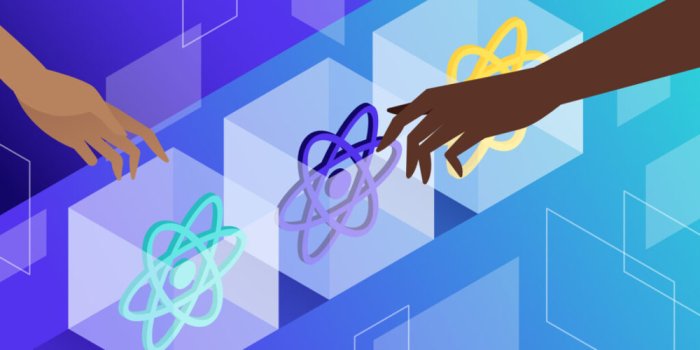
Why Use React with WordPress?
Developers face pain points with classic WordPress front-ends: scattered jQuery snippets, page reloads for dynamic content, and hard-to-maintain code. React solves many of these issues. Its declarative syntax and JSX make UI code easier to read and updatecodeable.io. React’s virtual DOM efficiently updates only what changes, improving performance. It also supports Server-Side Rendering (SSR) for faster initial loads and SEO, and well-known patterns like state management. Importantly, WordPress already provides a built-in React integration via Gutenberg: the package wp-element is essentially React, and the @wordpress/scripts toolkit is designed to simplify using modern JavaScript (like React) in themes and pluginskinsta.com.
- Dynamic, Interactive UIs: React components let you build rich, app-like experiences (e.g. live previews or dashboards) right inside WordPress. Instead of manual DOM updates, you declare what UI looks like for a given state, and React updates the rest.
- Reusable Components: You can split your UI into logical pieces (components), making code maintainable and scalable. The WordPress component library (
@wordpress/components) even provides prebuilt UI elements (buttons, panels, form controls) for plugins and blocks. - Modern Tooling: Using React encourages modern build tools (npm, webpack, or the simpler
@wordpress/scripts), ES6 syntax, and version control. These tools improve developer productivity and code quality. For example, installing@wordpress/scriptsand adding"start": "wp-scripts start"inpackage.jsoninstantly gives you a dev server and build processkinsta.comkinsta.com. - Headless Capabilities: React works seamlessly with the WordPress REST API. In a headless setup, WordPress becomes a content backend and React (or a framework like Next.js) fetches and renders that data on the front end. As one tutorial notes, “WordPress serves content through APIs, and React fetches this data and builds an interactive UI”dev.to. This separation allows you to use any front-end technology (and even build mobile or static sites) while still using WordPress for content.
In short, React makes WordPress sites faster, more interactive, and easier to extend. Below we cover exactly how to integrate React step-by-step into a custom theme and a plugin.
Setting Up Your Development Environment
Before coding, prepare your tools:
- WordPress Install: Set up a WordPress site (local or remote) on a secure, HTTPS-enabled host or local server (e.g. using XAMPP/MAMP). Use the latest WP version to ensure compatibility with modern REST API and
wp-scripts. - Node.js and npm: Install Node.js (LTS version) which includes npm. This is needed to manage React and build tools.
- Package Manager & Build Tools: You’ll use npm (or Yarn) to install packages. Key packages include
@wordpress/scripts(WordPress’s toolkit for building modern JS) and@wordpress/element(React). You might also usecreate-react-appor other bundlers, but@wordpress/scriptsis optimized for WP. Install them with: bashCopyEditnpm init -y npm install --save-dev @wordpress/scripts @wordpress/element - Code Editor: Use any modern IDE or editor (VS Code, PhpStorm, Sublime, etc.) that supports JSX/JavaScript and PHP.
- Local Web Server: Ensure you can run WordPress locally (via WP-CLI
wp-envor tools like Local WP, XAMPP/MAMP). This lets you test your theme and plugin during development without affecting a live site. - Version Control: (Optional but recommended) Use Git to track code changes.
With these tools, you’re ready to scaffold projects. Next, we’ll dive into building the theme.
Building a React-Powered WordPress Theme
We’ll create a custom theme that uses React for its UI. Follow these steps:
Create the Theme Scaffold
- In
wp-content/themes/, create a new folder (e.g.react-theme). - Inside it, create a
style.csswith theme headers: cssCopyEdit/* Theme Name: React Demo Theme Description: A WordPress theme built with React. Version: 1.0 Author: Your Name */WordPress uses this header to recognize your theme. - Create an empty
index.phpfile. We will add basic HTML structure next.
htmlCopyEdit<!DOCTYPE html>
<html <?php language_attributes(); ?>>
<head>
<meta charset="<?php bloginfo('charset'); ?>">
<meta name="viewport" content="width=device-width, initial-scale=1">
<?php wp_head(); ?>
</head>
<body <?php body_class(); ?>>
<div id="app"></div>
<?php wp_footer(); ?>
</body>
</html>
Next, set up the HTML skeleton. In index.php, include the WordPress hooks and a placeholder <div> where React will mount. For example:
This code (from the theme tutorial) defines the theme’s HTML structure. The <div id="app"> is where the React app will renderkinsta.com. Notice the mobile meta tag (viewport) for responsivenesskinsta.com and the wp_head()/wp_footer() hooks for WP to insert scripts and styles.
Initialize React and Build Tools
- Open a terminal in your theme directory (
wp-content/themes/react-theme). - Initialize a Node project: bashCopyEdit
npm init -y - Install build scripts and React: bashCopyEdit
npm install --save-dev @wordpress/scripts @wordpress/element - In
package.json, add build scripts under"scripts": jsonCopyEdit"scripts": { "start": "wp-scripts start", "build": "wp-scripts build" }Thewp-scripts startcommand runs a dev server with live reload, andwp-scripts buildcompiles your React code to a production bundlekinsta.comkinsta.com. - Create a
src/folder in your theme. Insidesrc/, addindex.jsandApp.js.
Enqueue React in the Theme
Now tell WordPress to load the compiled React files. After building, wp-scripts will output assets (including build/index.js). In your theme’s functions.php, enqueue these:
phpCopyEdit<?php
function react_theme_enqueue() {
// Enqueue React app script
wp_enqueue_script(
'react-theme-app',
get_template_directory_uri() . '/build/index.js',
array('wp-element'), // Depends on WP's React (wp-element)
'1.0.0',
true
);
// Enqueue theme stylesheet
wp_enqueue_style('react-theme-style', get_stylesheet_uri());
}
add_action('wp_enqueue_scripts', 'react_theme_enqueue');
This code adds your built React script and the main CSS. Note the dependency array('wp-element'): WordPress provides a React alias called wp-element, so including it ensures WordPress’s React runtime is loaded before your appkinsta.comkinsta.com. The script is loaded in the footer (true) for better performancekinsta.com.
Mounting a React Component in the Theme
With React enqueued and a placeholder <div id="app">, write your React components. For example, in src/index.js:
jsCopyEditimport { render } from '@wordpress/element';
import App from './App';
const root = document.getElementById('app');
render(<App />, root);
And in src/App.js:
jsCopyEditimport { Component } from '@wordpress/element';
export default class App extends Component {
render() {
return (
<div>
<h1>Hello, WordPress and React!</h1>
{/* Add your React UI here */}
</div>
);
}
}
This code uses @wordpress/element (WordPress’s React) to render the App component into the DOM element with ID appkinsta.com. After coding, run npm start during development or npm run build to create production files. Then activate your theme in the WordPress admin (Appearance → Themes). When you visit the front end, you should see “Hello, WordPress and React!” rendered by React.
Building a React-Powered WordPress Plugin
Next, we’ll create a plugin that uses React, for example, to build a dynamic admin page. You could also use React to build Gutenberg blocks (see WordPress Block Editor Tutorial for blocks), but here we’ll focus on a plugin’s admin interface.
Create the Plugin Boilerplate
- In
wp-content/plugins/, create a new folder, e.g.react-plugin. - Inside, create the main PHP file
react-plugin.phpwith a plugin header: phpCopyEdit<?php /** * Plugin Name: React Demo Plugin * Description: A plugin demonstrating React in the admin. * Version: 1.0 * Author: Your Name */ - Add code to add an admin menu page. For example: phpCopyEdit
// Register an admin menu page add_action('admin_menu', function() { add_menu_page( 'React Page', // Page title 'React Plugin', // Menu title 'manage_options', // Capability 'react-plugin', // Menu slug 'react_plugin_page' // Callback to output page HTML ); }); function react_plugin_page() { // This DIV is where React will mount echo '<div id="react-plugin-root"></div>'; }This adds a “React Plugin” item in the admin menu. When clicked, it callsreact_plugin_page(), which outputs a<div id="react-plugin-root">– the mount point for our React app.
Setup React and Build Pipeline
As with the theme, initialize npm and install build tools:
bashCopyEditcd wp-content/plugins/react-plugin
npm init -y
npm install --save-dev @wordpress/scripts @wordpress/element
Update package.json:
jsonCopyEdit"scripts": {
"start": "wp-scripts start",
"build": "wp-scripts build"
}
Create src/index.js and src/App.js similar to the theme, with React components.
Enqueue React in the Plugin
In your plugin PHP, enqueue the compiled React script on the admin page. For example:
phpCopyEditadd_action('admin_enqueue_scripts', function() {
// Include the generated asset file for dependencies/version
$asset = include plugin_dir_path(__FILE__) . 'build/index.asset.php';
wp_enqueue_script(
'react-plugin-app',
plugins_url('build/index.js', __FILE__),
$asset['dependencies'],
$asset['version'],
true
);
});
This code uses the index.asset.php file generated by @wordpress/scripts to automatically include the correct dependencies and versiondeveloper.wordpress.org. It enqueues build/index.js in the admin area. Because we hooked admin_enqueue_scripts, the script only loads on admin pages (best practice)developer.wordpress.org. You could add a condition (if check on $hook_suffix) to restrict it to your plugin page.
Example: Plugin Admin Page with React
Finally, write your React code. In src/index.js:
jsCopyEditimport domReady from '@wordpress/dom-ready';
import { createRoot } from '@wordpress/element';
import App from './App';
domReady(() => {
const container = document.getElementById('react-plugin-root');
if (container) {
const root = createRoot(container);
root.render(<App />);
}
});
And in src/App.js:
jsCopyEditimport { Component } from '@wordpress/element';
export default class App extends Component {
render() {
return (
<div>
<h2>Hello from React Plugin!</h2>
{/* Plugin settings or UI go here */}
</div>
);
}
}
This uses domReady to wait for the admin DOM to load, then finds the react-plugin-root div and mounts the App component theredeveloper.wordpress.org. The pattern (createRoot and render) is standard React usage (as noted in the WordPress docs)developer.wordpress.org. When you activate the plugin and click the “React Plugin” menu, you should see your React content (“Hello from React Plugin!”) rendered on that page.
Alternative: For creating block plugins, WordPress provides the @wordpress/create-block CLI tool. Running npx @wordpress/create-block my-block scaffolds a plugin with React-powered Gutenberg blocksdeveloper.wordpress.org. This is another way to include React in plugins (via Gutenberg).
SEO, Schema Markup, and UX Best Practices
Building modern themes/plugins is only part of the picture. For SEO and user experience, follow these best practices:
- Mobile-Friendly Design: Always include
<meta name="viewport" content="width=device-width, initial-scale=1">in the theme headerkinsta.com (as shown above) to ensure responsive layout. Use responsive CSS and test on various devices. - Fast Loading: Bundle and minify assets. The
@wordpress/scriptsbuild automatically minifies your code, but also optimize images, use HTTP/2, and leverage caching. Host your site on HTTPS (Google uses HTTPS as a ranking signal). - Clean Code: Write semantic HTML and clean React components. Use HTTPS to protect data and improve trust (a ranking factor). Validate your code (no broken markup) and remove console errors.
- Structured Data (Schema): Add JSON-LD
Articleschema to your pages for better search visibility. For example: htmlCopyEdit<script type="application/ld+json"> { "@context": "https://schema.org", "@type": "Article", "headline": "Revolutionize Your WordPress Stack: Building Themes and Plugins with React from Scratch", "author": { "@type": "Person", "name": "Your Name" }, "datePublished": "2025-05-20", "image": "https://example.com/path/to/cover-image.jpg", "description": "Step-by-step guide to building modern WordPress themes and plugins with React for dynamic, high-performance websites." } </script>Google recommends usingArticleschema (withheadline,author,datePublished,image, etc.) to help the search engine understand your contentdevelopers.google.comdevelopers.google.com. Validate with Google’s Rich Results Test. - Readable Layout: Use clear fonts, proper line spacing, and short paragraphs (3–4 sentences each, as done here). Organize content with descriptive headings (H1-H3) so users and search crawlers can easily scan the page.
- No Intrusive Pop-ups: For Google AdSense compliance, avoid pop-ups or interstitials that block content above the fold. Make navigation easy with a visible menu and an internal table of contents.
- Internal Linking: Link to related posts or documentation (e.g., WordPress Codex or related tutorials) to keep users engaged. This improves dwell time.
- Encourage Interaction: Include code examples (like above), live demos, or comments to encourage readers to stay longer. Interactive elements (e.g., a code sandbox) can boost time-on-page.
By following these SEO and UX guidelines (mobile-friendly, fast, structured data, clean code, easy navigation), you’ll meet Google’s best practices and AdSense requirements, and provide a great user experience.
Conclusion and Future Outlook
Integrating React into WordPress lets you revolutionize your stack with modern front-end benefits. You can build highly interactive themes and plugins that improve both developer workflow and user experience. This guide walked through creating a React-powered theme and plugin from scratch, including setup, code examples, and best practices.
Looking ahead, the WordPress ecosystem continues to evolve with React and headless trends. Full Site Editing and Gutenberg blocks are React-based, so your skills will directly apply. For even more advanced setups, consider frameworks like Next.js or Gatsby for static or hybrid (ISR) sites using WordPress as a headless CMS. Frontity and Faust are also React frameworks tailored for WP. As WordPress enters future phases (the “Collaboration” phase and beyond) it will increasingly use React under the hood, so adopting React now keeps you on the cutting edgedeveloper.wordpress.org.
In summary, by combining WordPress’s content management power with React’s dynamic UI capabilities, you can deliver lightning-fast, interactive websites that delight users and satisfy SEO/AdSense policies. The approaches shown here—enqueueing React via @wordpress/scripts, structuring components with wp.element, and following SEO best practices—provide a solid foundation. As you build your own React + WordPress projects, continue learning from the official WordPress developer resources and React documentation. The future is bright for WordPress sites that leverage modern JavaScript.
